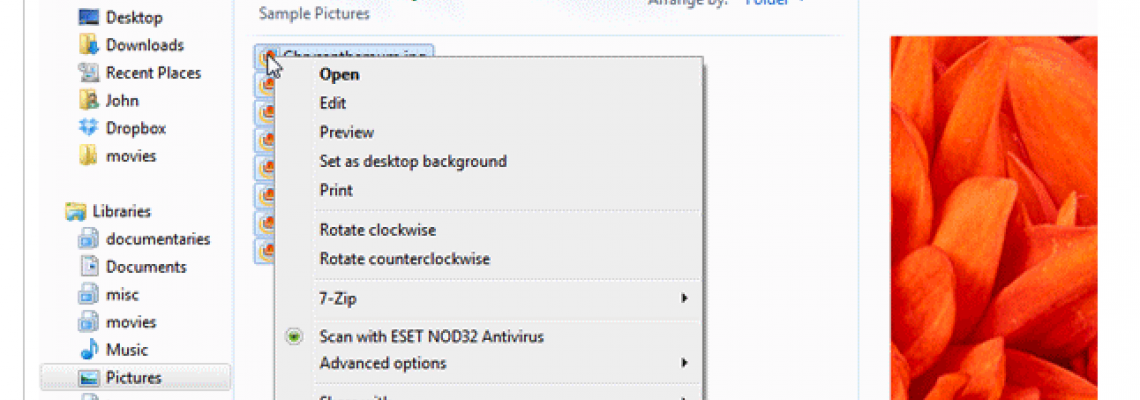
Posted On: Mon, 10/08/2012 - 08:56
Context menu batch image scaling using imagemagick
I use Windows and sometimes I need to do some batch image scaling very quickly. Most people would set up a batch conversion in Photoshop, but I feel that method has too many steps. Wouldn't it be nice to just right click on the files, specify a size, and be done? I came up with a solution using Imagemagick and Windows batch files that does just that.
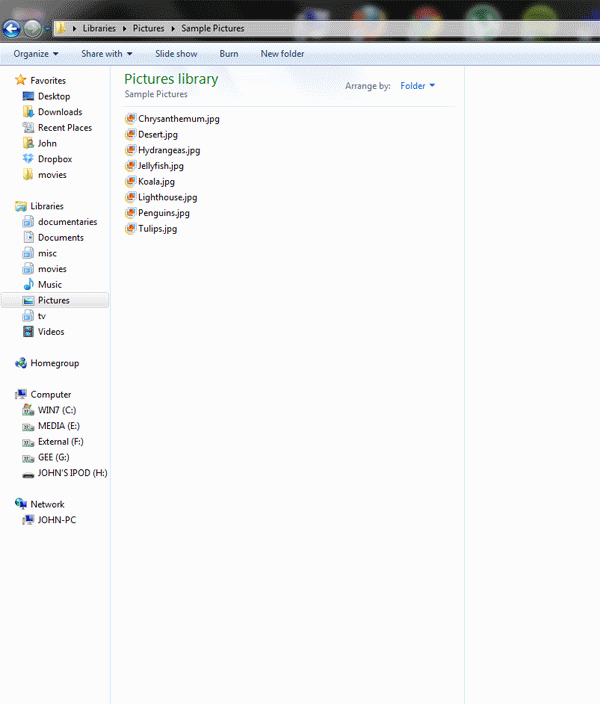
Here's how to use it.
- Download my scripts.
- Download and install Imagemagick.
- Open an explorer window and browse to "shell:sendto". This will open up the folder where your "Send To" context menu items are stored.
- Extract the batch files to this folder.
- Select one or more of your images in an explorer window. Right click on one, and choose "Send to" > "Shrink.bat". A command window will appear prompting you for dimensions. These will be the maximum box size dimensions for proportional scaling. A subfolder named with your dimensions will be created in your current folder and your converted images will appear there.
- Try out the other batch files if you want to automatically crop or fill the empty space with white or whatever.
Comments